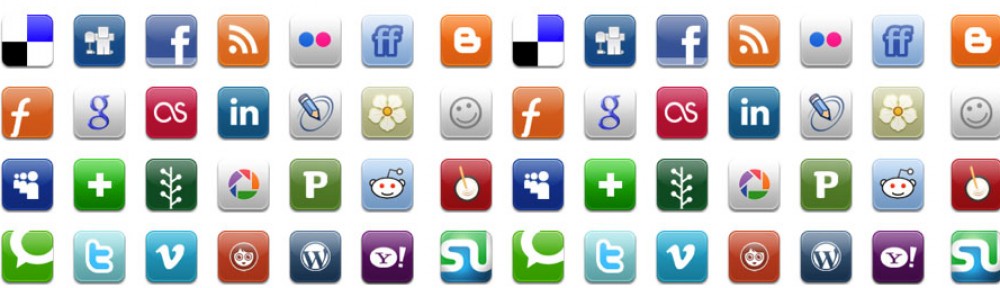Direct Message (DM): A Direct Message, also known as a DM or just simply a ‘message’, are Tweets that are private between the sender and recipient.
Follow: When you ‘follow’ someone on Twitter you subscribe to their Tweets or updates on Twitter.
Following: Your ‘following’ is the number of Twitter users who follow your Tweets.
Hashtag: Placing the hashtag # in front of a word or phrase is a way of categorising the content into themes. It enables searches to be done on similar themed tweets and conversations to be held, which can become trending topics, when enough people join in.
Modified Tweet (MT): A Modified Tweet or MT is a retweet, which has been modified, for example shortening a message before tweeting.
Profile: A Twitter page displaying information about a user, as well as all the Tweets they have posted from their account.
Retweet (RT): To retweet is to forward someone else’s tweet or to receive a tweet that has been forwarded by someone other than the author of the tweet, as a way of sharing information or spreading news.
Tweet: (v.) The act of posting a message or tweet on Twitter. (n.) A message posted on Twitter of 140 characters or less.
Twitterer: An account holder on Twitter who posts and reads tweets. Also known as ‘Twitter’ user.
Unfollow: To cease following another Twitter user’s tweets.
Now that your familiar with this platform’s terminology you can apply it when using our Getting Started with Twitter tutorial.