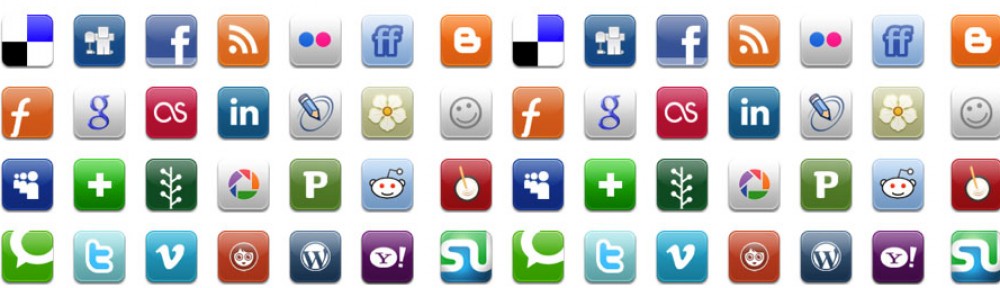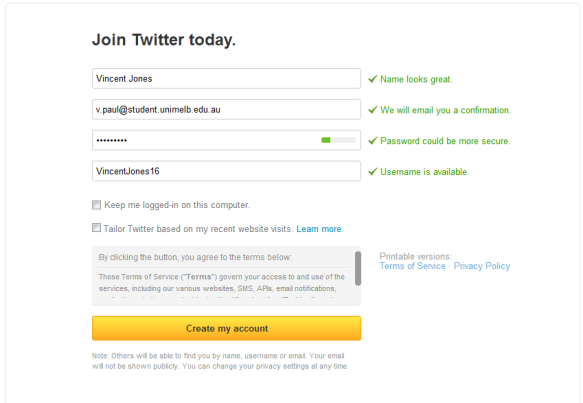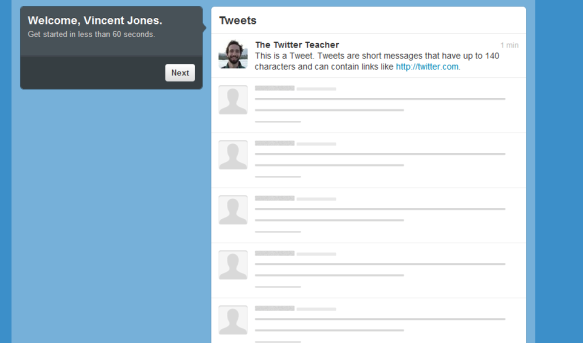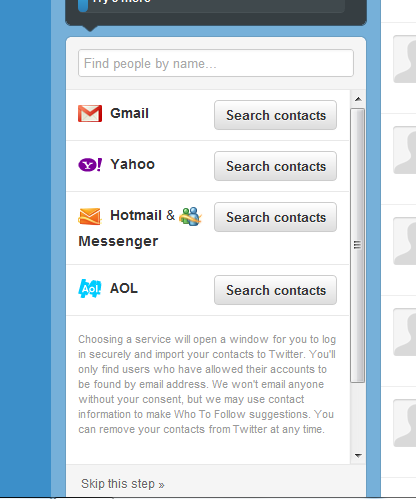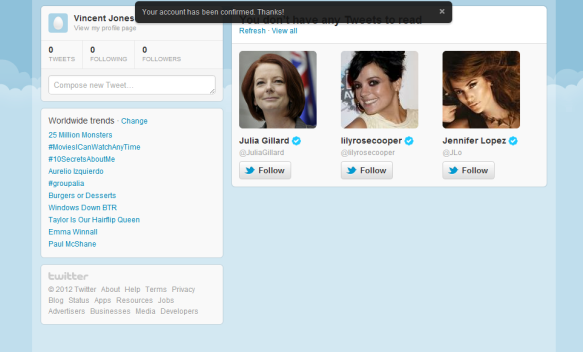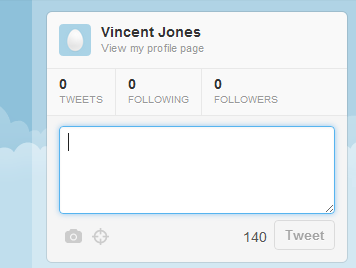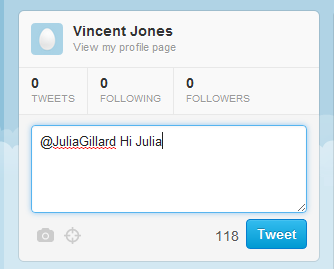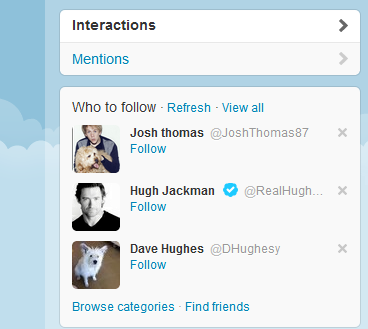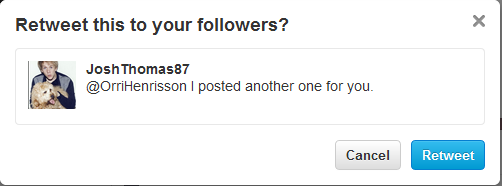Now that you know how your business can benefit from using Twitter, you need to know how to set up your account and get started.
This tutorial will give you step-by-step instructions that will illustrate how to:
Set up a Twitter account
Tweet
Use hashtags in your tweets
Follow people
Retweet
Set up a Twitter account
On the twitter homepage, www.twitter.com, you’ll see a box that invites you to sign up. It looks like this:
Fill out the three fields and click ‘Sign Up’. You’ll be taken to the next page, which looks like this:
You can change your name, username (this is the @username that people use to tweet), your password and your email address. If you see four green ticks, you can proceed. If you don’t, you’ll have to change whichever boxes have a red cross next to them.
Agree to the Terms of Service and click ‘Create my account’.
The next page is your homepage. Click the ‘Next’ box on the left, and you’ll see this screen:
You can add whoever you like at this point, or you can search through the list, or you can add contacts from your email address if you click ‘Skip this step’ until you see this screen:
Once you’ve completed these steps, you’ll be asked to check your email inbox to confirm your account. Go to your inbox, open the email from Twitter, and click the link provided to activate your account. You’ll be taken to your homepage, which looks like this:
You now have a Twitter account!
Tweet
To send out tweets, go to your Twitter homepage (www.twitter.com). Click the ‘Compose new tweet’ box and write a message:
Remember, tweets can only be 140 characters long so make it concise. If you want to add a photo, click the camera icon in the bottom left-hand corner of the box. If you want to add your location, click the location icon next to the camera.
If you want to the tweet to go only on your Twitter feed, simply type a message. If you want to tweet to other people, include ‘@’ and their username like this example:
This will go to @JuliaGillard, the Twitter account of the current Australian Prime Minister.
[Back to top]
Use Hashtags in your Tweets
Hashtags are a way to mark keywords in Twitter. If you include ‘#’ followed by words without spaces, such as ‘#TheVoiceAU’, Twitter will recognise ‘TheVoiceAU’ as a keyword and categorise it. Hashtags can help your tweets spread further.
To add a hashtag to your tweet, simply add # followed by a word or words (no spaces).
[Back to top]
Follow Other Twitter Users
To follow another Twitter user, find their profile and click the ‘Follow’ button. You’ll now get all their tweets.
To find people to follow, you can click the ‘@ Connect’ tab at the top of the screen, which will show you some popular accounts to follow. You can also click the ‘Find Friends’ button on this page:
Alternatively, you can search Twitter using the search bar at the top right of the screen.
[Back to top]
Retweet
Retweeting is a popular way of spreading information on Twitter. If you see a particularly good or interesting tweet, you should retweet it to your followers.
To retweet, find someone’s tweet and click the ‘retweet’ button underneath it. This will retweet it to your followers.
[Back to top]
Forum
If you would like to know more about Twitter or have a specific Twitter query you would like answered, please submit your questions to us via the Social Media at Work – Contact Us page.
In the meantime, you may be interested in discovering more about Twitter and accompanying social media platforms by visiting our Social Media at Work Forum.
Our recent Twitter-related threads include:
Q. What is Twitpic and how do I share photos on Twitter?